728x90
○ 통화코드를 변경할 수 있게 리스트를 생성하고, 원하는 정보를 검색할 수 있는 검색 필드 만들기
- [ SmartFieldWithValueHelp.view.xml ]
<mvc:View
controllerName="sap.ui.demo.smartControls.SmartFieldWithValueHelp"
xmlns="sap.m"
xmlns:mvc="sap.ui.core.mvc"
xmlns:smartForm="sap.ui.comp.smartform"
xmlns:sap.ui.layout="sap.ui.layout"
xmlns:smartField="sap.ui.comp.smartfield">
<smartForm:SmartForm editable="true">
<smartForm:layout>
<smartForm:ColumnLayout
emptyCellsLarge="4"
labelCellsLarge="4"
columnsM="1"
columnsL="1"
columnsXL="1"/>
</smartForm:layout>
<smartForm:Group>
<smartForm:GroupElement>
<smartField:SmartField value="{Price}" id="idPrice"/>
</smartForm:GroupElement>
</smartForm:Group>
</smartForm:SmartForm>
</mvc:View>- [ SmartField.controller.js ]
sap.ui.define([
"sap/ui/core/mvc/Controller"
], function(Controller) {
"use strict";
return Controller.extend("sap.ui.demo.smartControls.SmartFieldWithValueHelp", {
onInit: function() {
this.getView().bindElement("/Products('4711')");
}
});
});- [ metadata.xml ]
<?xml version="1.0" encoding="utf-8"?>
<edmx:Edmx Version="1.0"
...
<edmx:DataServices m:DataServiceVersion="2.0">
<Schema Namespace="com.sap.wt02"
sap:schema-version="1" xmlns="http://schemas.microsoft.com/ado/2008/09/edm">
<EntityType Name="Product">
<Key>
...
<EntityType Name="Currency">
<Key>
<PropertyRef Name="CURR" />
</Key>
<Property Name="CURR" Type="Edm.String" MaxLength="4"
sap:display-format="UpperCase" sap:text="DESCR" sap:label="Currency Code"
sap:filterable="false" />
<Property Name="DESCR" Type="Edm.String" MaxLength="25"
sap:label="Description" />
</EntityType>
<EntityContainer m:IsDefaultEntityContainer="true"
sap:supported-formats="atom json">
<EntitySet Name="Products" EntityType="com.sap.wt02.Product" />
<EntitySet Name="Currency" EntityType="com.sap.wt02.Currency" />
</EntityContainer>
<Annotations Target="com.sap.wt02.Product/CurrencyCode"
xmlns="http://docs.oasis-open.org/odata/ns/edm">
<Annotation Term="com.sap.vocabularies.Common.v1.ValueList">
<Record>
<PropertyValue Property="Label" String="Currency" />
<PropertyValue Property="CollectionPath" String="Currency" />
<PropertyValue Property="SearchSupported" Bool="true" />
<PropertyValue Property="Parameters">
<Collection>
<Record Type="com.sap.vocabularies.Common.v1.ValueListParameterOut">
<PropertyValue Property="LocalDataProperty"
PropertyPath="CurrencyCode" />
<PropertyValue Property="ValueListProperty"
String="CURR" />
</Record>
<Record
Type="com.sap.vocabularies.Common.v1.ValueListParameterDisplayOnly">
<PropertyValue Property="ValueListProperty"
String="DESCR" />
</Record>
</Collection>
</PropertyValue>
</Record>
</Annotation>
</Annotations>
</Schema>
</edmx:DataServices>
</edmx:Edmx>
<EntityType Name="Currency" sap:content-version="1">
<Key>
<PropertyRef Name="CURR" />
</Key>
<Property Name="CURR" Type="Edm.String" MaxLength="4"
sap:display-format="UpperCase" sap:text="DESCR"
sap:label="Currency Code" sap:filterable="false"/>
<Property Name="DESCR" Type="Edm.String" MaxLength="25" sap:label="Description"/>
</EntityType>
1) 'Filterable'을 'false'로 설정한다.
* 'Filterable'은 기본 값이 'true'이므로 읽기 전용으로 바꾸기 위해서는 'false'를 직접 선언해줘야 한다.
2) 왜냐하면 Currency Code 검색 필드가 있기 때문에 별도로 필요하지 않기 때문이다(?)
<Annotations Target="com.sap.wt02.Product/CurrencyCode"
xmlns="http://docs.oasis-open.org/odata/ns/edm">
<Annotation Term="com.sap.vocabularies.Common.v1.ValueList">
<Record>
<PropertyValue Property="Label" String="Currency"/>
<PropertyValue Property="CollectionPath" String="Currency"/>
<PropertyValue Property="SearchSupported" Bool="true"/>
<PropertyValue Property="Parameters">
<Collection>
<Record Type="com.sap.vocabularies.Common.v1.ValueListParameterOut">
<PropertyValue Property="LocalDataProperty" PropertyPath="CurrencyCode" />
<PropertyValue Property="ValueListProperty" String="CURR" />
</Record>
<Record Type="com.sap.vocabularies.Common.v1.ValueListParameterDisplayOnly">
<PropertyValue Property="ValueListProperty" String="DESCR" />
</Record>
</Collection>
</PropertyValue>
</Record>
</Annotation>
</Annotations>
3) 'target'에는 'com.sap.wt02.product/currencyCode'를 사용한다.
* 이로써 EntityType Product의 CurrencyCode가 이과 관련된 Valuelist 또는 ValueHelp가 있게 된다.
4) 속성에 'SearchSupported'를 추가하고, 이에 대해 'true'로 설정함으로써 검색 필드를 노출시킨다.
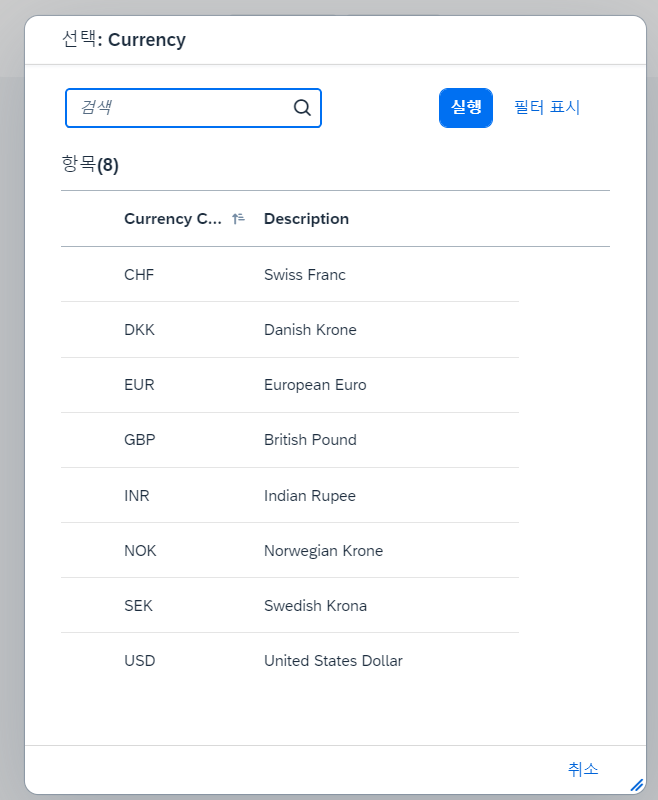
Next Stage : [ SAPUI5 ] Smart Form
[ SAPUI5 ] Smart Form
○ 상품에 대한 정보와 공급자의 정보를 편집할 수 있도록 한다. - SmartForm 1) sap.ui.layout.form.Form 컨트롤을 사용한다. 2) SmartField 컨트롤과 함께 SmartForm 컨트롤을 사용하는 경우에는 레이블 및헤더
pythonchoboman.tistory.com
'SAP > UI5' 카테고리의 다른 글
| [ SAPUI5 ] Smart Form (10) | 2023.03.09 |
|---|---|
| [ SAPUI5 ] Smart Field with Smart Link (6) | 2023.03.09 |
| [ SAPUI5 ] Smart Field (4) | 2023.03.08 |
| [ SAPUI5 ] Rule Builder Control / Decision Table - 5 (5) | 2023.03.07 |




